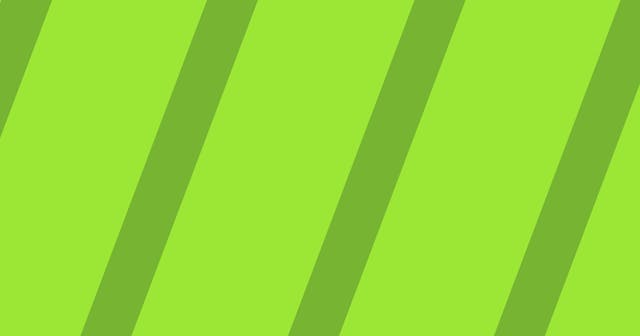Change Back to Previous Directory
Navigate to the directory you visited previously without the need of remembering or typing the name.
There’s a super fast and easy-to-remember way to return to the previous directory.
cd -This is useful when you need to go into another directory on your machine and then come back to where you were working, without needing to type in the full path.
Changing into Previous Directory Example
For example, say I change into some working project directory.
cd ~/workspace/my-new-projectBut then I want to switch to the machine’s tmp directory to run a quick test.
cd /tmpNow if I want to go back to the project directory, all I have to do is this:
cd -
# ~/workspace/my-new-projectAnd since - represents the previous directory, I could run it again to get back to the tmp directory:
cd -
# /tmpTip: Make Using Full Paths a Habit
Note that this trick is less beneficial if you tend to change directories in multiple commands. For example, rather than run cd ~/workspace/my-new-project, I’ve seen developers do this:
cd ~
cd workspace
cd my-new-projectAlthough inefficient, it works and will get you where you need to go. But it makes this trick less desirable. Following those commands, if you were to now run cd -, you would end up in ~/workspace, rather than wherever you were prior to running cd ~.