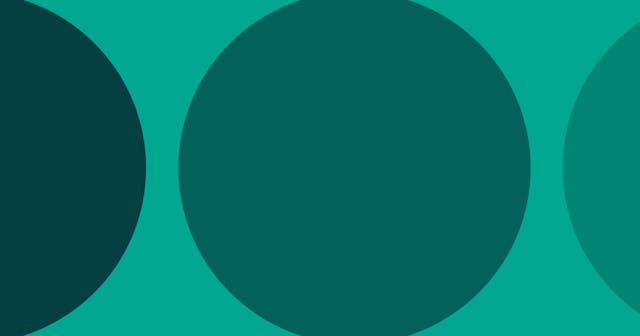How I Begin New JavaScript Projects
These are the first steps I take when I start a new JavaScript project.
I found myself writing and rewriting this process on so many blog posts that it felt like it deserved a post of its own.
These are the steps I take when I am starting a new JavaScript project, whether as a client-side script or a server-side project with Node.js.
Step 1: Create the Project Directory
I like to keep all my code projects together on my machine. To do so I created a directory called workspace within my home folder.
What's inside the workspace directory mimics the structure of repositories on GitHub. For example, the code for this website is at @seancdavis/seancdavis-com on GitHub. That means it lives at ~/workspace/seancdavis/seancdavis-com on my machine.
The tilde character ~ represents your home directory.
The first thing I do when starting a new project is create a directory for the code and navigate to that directory. Here's an example:
$ cd ~/workspace/seancdavis
$ mkdir new-project
$ cd new-project
If the code is just a quick proof of concept I'll throw it in the /tmp directory, which gets automatically cleaned out. Otherwise, it goes in ~/workspace.
What if you don't plan to put the code on GitHub? Put everything on GitHub that isn't a throwaway proof-of-concept on GitHub! You won't regret it.
Step 2: Add package.json
Next, I add an empty package.json file. The npm command has a handy init option. And if you pass the -y flag to it, you'll end up with a valid-but-mostly-bare package.json file.
$ npm init -y
That will create a package.json file that looks something like this:
package.json
{
"name": "new-project",
"version": "1.0.0",
"description": "",
"main": "index.js",
"scripts": {
"test": "echo \"Error: no test specified\" && exit 1"
},
"keywords": [],
"author": "",
"license": "ISC"
}Sometimes I change the values right away. Other times I leave it alone and come back when I get closer to publishing the project.
Step 3: Setup Git
Then I initialize the git repository.
$ git init
And then I make sure I'm ignoring the node_modules directory by adding a .gitignore file:
.gitignore
node_modules
It's good idea to do this step before installing any packages. That makes it a lot easier to not accidentally commit code in node_modules.
Step 4: Install Dependencies
Next, install the dependencies you need. Usually I know the first few packages I'm going to start with. This will vary from project to project.
$ npm install ...
Step 5: Add Scripts
There's almost always some sort of build or run process for the code. I tend to set those up next. They may change over the course of the project, and that's okay. But it's a place to start.
For example, if it's a Node project, I'll probably start by adding a build script that runs the node command against an index.js file. That would look like this:
package.json
{
// ...
"scripts": {
"build": "node index.js"
}
}Then I'd be able to run the build through the npm command:
$ npm run build
Step 6: Get Building!
Then it's time to get down to business and make that thing awesome. Or play around for awhile and throw it away. Whatever your case may be, I hope you have a little fun along the way!