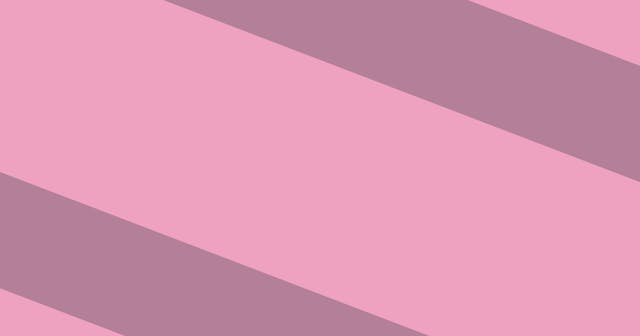Deploying a Static API to Netlify
A super simple example of building a static API that walks through the deploy process using Netlify. Part of a series of tutorials on building and deploying static APIs.
This is a quick look at how to build, deploy, and query a static API. We're going to assume that you are manually writing each JSON file for your output. In other words, there is no static site generator or build process involved in creating the files that will be deployed. (I know, I know, how archaic.)
When we have those files, we'll upload them to a CDN using Netlify.
The examples here come from commentary in my article on how to build static APIs. It's worth a skim if you want a bit of background, but all the relevant code is included in this tutorial. And if you would like further explanation on what static APIs are, you can reference the introductory article.
Before we begin, note that I am not going to cover the basics of Git in this tutorial. But a basic knowledge of Git is required for working with Netlify.
Step 1: Project Setup
Begin by creating a space for your project and navigating to it:
$ mkdir my-project
$ cd my-project
Netlify requires your code be uploaded to a Git provider (e.g. GitHub), so let's take this opportunity to initialize a repository:
$ git init
And now we're good to go. We don't need a package.json or any similar sort of file because we don't have any dependencies — we're writing our API output directly.
Step 2: Add API Files
Now it's time to add those files. We'll continue the example from the introduction, which means there are four files to create following this structure:
public/
├── earworms.json
└── earworms/
├── 1.json
├── 2.json
└── 3.json
The important note here is that we're nesting our JSON files in a public directory. We're doing that partially because of my insecurities — I've always been uncomfortable deploying the root directory of a project — and partially because I find it a little easier to stay organized and work with Netlify using this approach.
public/earworms.json
{
"results": [
{
"id": "1",
"date": "2020-03-29",
"title": "Perfect Illusion",
"artist": "Lady Gaga",
"spotify_url": "https://open.spotify.com/track/56ZrTFkANjeAMiS14njg4E?si=oaaJCMbiTw2NqYK-L7CSEQ"
},
{
"id": "2",
"date": "2020-03-30",
"title": "Into the Unknown",
"artist": "Idina Menzel",
"spotify_url": "https://open.spotify.com/track/3Z0oQ8r78OUaHvGPiDBR3W?si=__mISyOgTCy0nzyoumBiUg"
},
{
"id": "3",
"date": "2020-03-31",
"title": "Wait for It",
"artist": "Leslie Odom Jr.",
"spotify_url": "https://open.spotify.com/track/7EqpEBPOohgk7NnKvBGFWo?si=eceqQWGATkO1HJ7n-gKOEQ"
}
],
"meta": {
"count": 3
}
}public/earworms/1.json
{
"result": {
"id": "1",
"date": "2020-03-29",
"title": "Perfect Illusion",
"artist": "Lady Gaga",
"spotify_url": "https://open.spotify.com/track/56ZrTFkANjeAMiS14njg4E?si=oaaJCMbiTw2NqYK-L7CSEQ"
},
"meta": {}
}public/earworms/2.json
{
"result": {
"id": "2",
"date": "2020-03-30",
"title": "Into the Unknown",
"artist": "Idina Menzel",
"spotify_url": "https://open.spotify.com/track/3Z0oQ8r78OUaHvGPiDBR3W?si=__mISyOgTCy0nzyoumBiUg"
},
"meta": {}
}public/earworms/3.json
{
"result": {
"id": "3",
"date": "2020-03-31",
"title": "Wait for It",
"artist": "Leslie Odom Jr.",
"spotify_url": "https://open.spotify.com/track/7EqpEBPOohgk7NnKvBGFWo?si=eceqQWGATkO1HJ7n-gKOEQ"
},
"meta": {}
}Push to Git Provider
Next, you'll want to commit the code you created and push up to a remote repo on your preferred Git provider. (I prefer GitHub, but GitLab and Bitbucket are also solid options.)
Step 3: Setup Netlify Project
If you aren't familiar with Netlify already and don't have an account, the first step is to sign up. (As you may guess, I use GitHub as the auth provider.)
Next, in the appropriate workspace (probably your personal one), click New site from Git.

Choose your Git provider in the Continuous Deployment section and then find your repo.

When filling out the options, leave the build command blank, but set the publish directory to public, because that's where we stuffed the files we want deployed.
That's it! By the time you've looked around your project, Netlify has likely already deployed it.
But, before we take a look, note that Netlify automatically names your project something silly by default. You can change it by going to Settings > General > Change site name.

When you're ready to take a look at your deployed API, click the URL under the title on the Overview screen.

If everything went according to plan, you should see a Page not found error.
That's good! I know, it's weird, but it's good.
You're seeing that error because we didn't add a home page (public/index.html) so there's nothing to see. (We'll come back to this later.)
Instead, visit /earworms.json on your site (e.g. https://json-static-api.netlify.com/earworms.json) and you should see a match to the JSON file you added to your project. You can also try /earworms/1.json to look at an individual file.
Really, that's it to get started! You have a static API that is out there on the web and ready to be consumed.
Give yourself a pat on the back!
There are two more steps for you if you want to keep going:
- Consume your API's data
- Redirect the home page to
/earworms.json
Step 4: Consume Your API
There are countless ways in which we could consume the API. But when just testing to try to get a result, I tend to use a client like Postman or Insomnia.
Using Postman, I created a new request, put in the URL to the /earworms.json path, and then sent it.

That did the trick — hooray!
Step 5: Redirect Home Page
The last step is purely optional. I don't have any problem with the home page throwing a 404 error because there is no page there. But in this case our API is so simple that we might as well redirect the home page to the /earworms.json page.
Typically I'd add a _redirects file to the public directory, because I find that easier to work with. But I was using this repo for my Vercel tutorial as well, and so I didn't want to clutter the output.
Therefore, I'm going to put the redirect in a netlify.toml file, which produces the same result, just not as cleanly.
netlify.toml
[build]
publish = "public"
[[redirects]]
from = "/"
to = "/earworms.json"
status = 302Commit and push that change to your Git provider. That will kick off a new build and deploy with Netlify.
Once that change is deployed, go back to your home page and you should be redirected to the /earworms.json page.
This was a super simple example on how to deploy a static JSON API with Netlify. You can head back to the intro to check out specific tutorials on building static APIs from data files using various static site generators.