5 Essential Mac Apps
These are the five apps that have transformed the way I use the Mac every day.
I recently handed down a MacBook Pro to my father. This was the first time he'd worked with a Mac and I soon realized I navigate my Mac much differently than he does. And the reasons behind that difference (aside from experience) were largely due to the third-party apps I've installed on my machine.
So here it is: a quick list of five Mac apps I use to make my experience more efficient and enjoyable.

1. Spotlight Replacement: Alfred
Cost: Free
Spotlight is powerful, I won't argue that. And it's gotten much better since I've first started using Alfred 5–6 years ago. But Spotlight is also reallllly slow.
Alfred is not. Alfred is blazing fast. It enables you to search through applications and files at a rate to which Spotlight has yet to compare. And it is configurable so you can change it to meet your needs if it is not doing so.
I'm sure I don't even use half the features. I mostly use Alfred to switch among the many open apps I have, as it's become even faster for me.
But there are two changes I've made to Alfred:
- I swap it's shortcut (Alt+Space) with Spotlight's shortcut (Cmd+Space). I prefer the Cmd+Space shortcut (I think it's easier to hit) and I'm not using Spotlight, so I delegated its shortcut to Alt+Space.
- I changed the system commands to begin with an underscore. For example, "Shut Down" will shut down the machine. And Alfred learns what you do most frequently and pushes those commands to the top. Too many times I'd try to switch to Shift (spoiler alert!) and would shut down my machine ("Sh" would show Shut Down first). I simply changed those commands to begin with and underscore so now if I want to shut down the machine via Alfred, I start typing "_Shu ..." otherwise I won't see it in the results.

2. Window Manager: Spectacle
Cost: Free
Windows is great at helping you manage window shapes and sizes. Mac, not so much. And for me, I use every application at pseudo full screen almost exclusively. If I'm not doing that, I'm probably using them at half screen. I say "pseudo full screen" because on a Mac full screen actually puts the app in a new desktop and I do not like the time delay or the animation in moving between desktops.
That's where a window manager app comes into play. Apps like Spectacle make it easy to move and resize windows with simple keyboard shortcuts.
And if you don't like Spectacle, there are several apps in this category. Magnet actually seems to be the most popular, but it's not free (and Spectacle is) so I've never given it a shot. But at $0.99, I'm sure it's worth a try.
Like Alfred, Spectacle is also configurable, which came in handy when one of its shortcuts conflicted with another application's built-in shortcut.
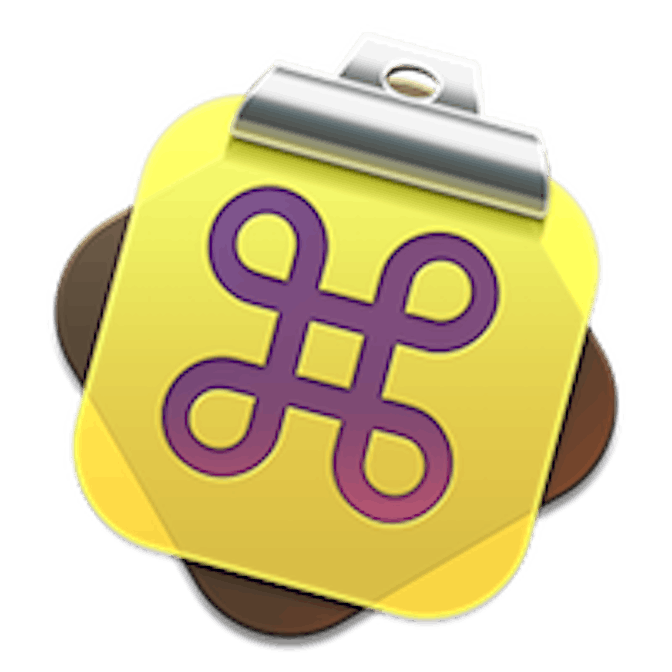
3. Clipboard Manager: CopyClip 2
Cost: $7.99
I know, this seems a bit ridiculous on the surface. $8 for something that manages what you've copied. Seems steep. And frankly, it still feels steep to me. However, I can't deny the productivity improvement it's given me. I'm certain I've more than made up for the $8.
Do you ever copy some text, close the place from which you copied the text, then copy more text before pasting the first text?
Yeah, I do that all the time. I literally just did it while writing the Spectacle section above. CopyClip stores the last 100 snippets of text you've copied to your clipboard. And with a couple quick keyboard shortcuts you can see the history, search the history, and choose an older copied piece to come back to the clipboard.
I've only picked this up within the last year, but it's something I wished I now wish I always had.

4. Email Client: Shift
Cost: Free (for 2 accounts)
Okay, I say Email Client, but it's really a Gmail client.
And look, there's not much to it. It's not really event a true client. It's mostly just a wrapper around Gmail or Inbox (and other Google apps) that you'd view in your browser.
But that's one of two reasons I love it so much.
I've tried other clients. Mac's built-in Mail is awful. Just awful. I've tried it on several occasions, and I'm sure it's gotten better over the years, but it's always caused such a headache I don't deal with it any more.
And there are other third-party clients that are popular and do work well, like Airmail or Mailplane. But in being their own client, they're doing email differently than Gmail/Inbox, and that's somewhat of a waste of time.
Shift is great because:
- It doesn't try to reinvent the wheel. You can add a Gmail or Inbox account and then you use those services exactly as you would on the browser, but you don't have to always have an extra browser tab open.
- It also wraps other Google apps, which means that I can get to the Calendar and Drive apps for both my Google accounts without opening a browser tab.
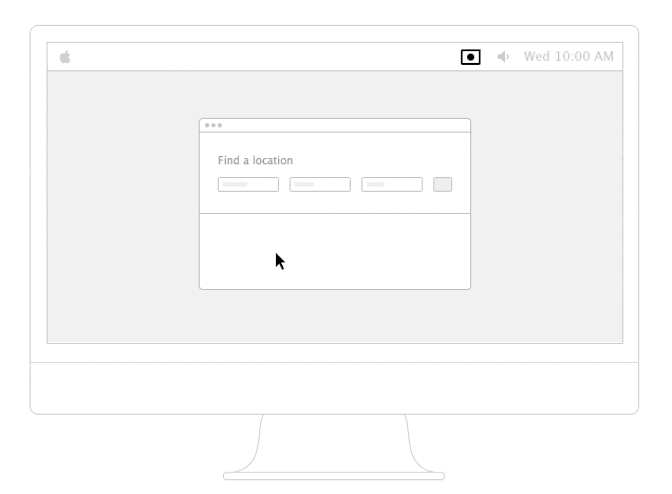
5. Screen Recorder: Recordit
Cost: Free
The animation above kind of says it all. Recordit adds an icon to your menu bar. You click the icon, drag a window to the area you want to record, hit record, do the recording, then hit stop and your video (and a GIF) are automatically uploaded to the cloud. And it's all free.
This has come in handy so many times. Whether it's trying to share a bug with a software developer or showing a remote colleague how to perform some task, it's so quick and simple to record and share a video.